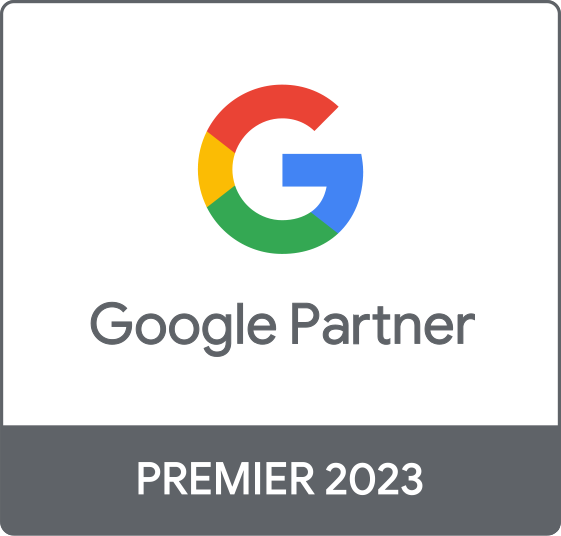Mastering Your MarTech Stack: A Deep Dive into Salesforce, HubSpot & Ad Platform Integration
Connecting marketing automation platforms like HubSpot with your Salesforce CRM is fundamental to a modern data-driven strategy. However, achieving a seamless flow of information—from the first ad click to a closed deal—is fraught with potential challenges. Teams often grapple with data discrepancies, sync delays, and incomplete lead tracking, which can obscure the true performance of marketing campaigns and hinder sales efficiency. Key issues frequently arise around the proper capture and handoff of critical tracking parameters like GCLIDs and UTMs, ensuring leads from platforms like LinkedIn appear correctly, and maintaining data hygiene to prevent duplicates. Addressing these integration points is not just about technical configuration; it's about creating a single source of truth that empowers both marketing and sales to work more effectively, optimize spending, and accurately measure ROI.
Why aren't all our HubSpot leads showing up correctly in Salesforce?
Lead syncing issues between HubSpot and Salesforce are common and typically stem from a few core areas. A primary cause is misconfiguration of the integration user's permissions in Salesforce. If this user profile doesn't have sufficient access to create or edit leads, or if certain fields and objects are hidden from it, the sync will fail. Leads might be created but assigned to a Salesforce user you can't see, making them appear missing.
Another frequent problem lies in how the two systems handle records. HubSpot uses an email address as a unique identifier for a contact, while Salesforce can have multiple lead or contact records with the same email. This can cause conflicts; if a HubSpot contact already exists and is linked to a Salesforce record, the system may not create a new lead for that same email address, causing the lead to appear 'lost'.
Other potential causes include:
- Inclusion Lists: If you've configured an inclusion list in HubSpot, only contacts who meet the list's criteria will sync. New leads that don't meet these rules won't be sent to Salesforce. By default, 'Subscriber' lifecycle stage contacts often don't sync.
- Field Mapping & Validation Rules: Discrepancies between field types (e.g., a text field in HubSpot mapped to a picklist in Salesforce) or a failure to meet a Salesforce validation rule can cause a record to fail syncing.
- API Limits: High volumes of data updates can exceed your daily Salesforce API call limit, pausing all sync activity until the limit resets.
To resolve these issues, start by auditing the integration user's permissions, reviewing your inclusion lists and lifecycle stage sync rules, and meticulously checking your field mappings for any inconsistencies.
How do we ensure lead data from LinkedIn Lead Gen Forms syncs perfectly with our Salesforce instance?
Ensuring a perfect sync between LinkedIn Lead Gen Forms and Salesforce requires careful setup within both platforms and often a third-party integration tool or native connector to bridge the gap. Discrepancies often occur due to delays in data transfer, field mapping errors, or a lack of robust deduplication logic.
First, prepare your Salesforce environment. It's crucial to create custom fields that will hold LinkedIn-specific data, such as campaign name, creative ID, or the lead form name. This ensures no data is lost during the transfer. Next, establish lead assignment rules in Salesforce to automatically route incoming LinkedIn leads to the correct sales team or queue, enabling immediate follow-up.
Key Steps for a Seamless Sync:
- Use a Connector: While Salesforce offers some native capabilities, dedicated integration platforms like Zapier or LeadsBridge can provide more robust and real-time syncing. These tools automatically push new leads from your forms directly into Salesforce as a contact or lead.
- Field Mapping: Meticulously map the fields from your LinkedIn Lead Gen Form to the corresponding fields in Salesforce. Pay special attention to custom fields and ensure that picklist values align between the two systems to avoid sync errors.
- Default Values: In Salesforce's Lead Gen settings, you can set up default values for leads coming from LinkedIn, which helps maintain data consistency.
- Deduplication: One of the biggest challenges is handling duplicates. Since a user might fill out multiple forms, you need a strategy. Use Salesforce's native duplicate rules to flag or block new leads if a contact with the same email already exists. This prevents cluttering your CRM with redundant records.
By configuring Salesforce to accept LinkedIn data, using a reliable connector, and setting up clear rules for assignment and deduplication, you can create a highly reliable pipeline from your social campaigns into your CRM.
What are the essential fields to map between our marketing automation platform and Salesforce for accurate reporting?
For accurate, closed-loop reporting that connects marketing efforts to sales outcomes, mapping the right fields between your marketing automation platform (like HubSpot) and Salesforce is critical. Beyond basic contact information, the focus should be on capturing attribution data, lead status, and unique identifiers.
Essential Field Mapping Categories:
- Attribution & Source Data: These fields tell you where a lead came from and how they got there. They are the foundation of ROI reporting.
- UTM Parameters: Create custom text fields in Salesforce for `utm_source`, `utm_medium`, `utm_campaign`, `utm_term`, and `utm_content`. These must be mapped directly from the corresponding properties captured in your marketing platform.
- Original Source/Lead Source: Map HubSpot's 'Original Source' property to Salesforce's 'Lead Source' field. Ensure the picklist values are consistent across both systems.
- Landing Page Data: Capturing the first-touch landing page URL provides context on the content that initiated the conversion.
- Unique Identifiers: These are crucial for tracking and data integrity.
- Google Click ID (GCLID): This is non-negotiable for tying Salesforce conversions back to Google Ads. Create a custom text field in both the Lead and Opportunity objects in Salesforce to store the GCLID.
- Salesforce Record IDs: To ensure a stable two-way sync, map the 'Salesforce Contact ID' and 'Salesforce Lead ID' fields in HubSpot to their respective records, with the sync rule set to 'Always use Salesforce'.
- Lifecycle & Status Fields: These track a lead's progression through the funnel.
- Lead Status/Lifecycle Stage: Carefully map these fields to ensure sales and marketing share a common understanding of a lead's qualification level. Mismatched values can cause leads to get stuck or misreported.
- Score: If you use lead scoring, sync the score from your marketing platform to a custom field in Salesforce so sales reps can prioritize their efforts.
Properly mapping these fields ensures that when a lead becomes an opportunity and eventually a customer, you can trace that success back to the specific marketing channel, campaign, and even keyword that generated it.
Our lead statuses aren't updating in real-time between systems. What could be causing the delay?
Delays in lead status updates between a marketing automation platform like HubSpot and Salesforce are often a feature of the integration's design, but can also be exacerbated by specific configuration issues. Understanding the root cause is key to managing expectations and improving data timeliness.
The most common reason for a delay is the sync interval of the integration itself. The standard HubSpot-Salesforce integration does not operate in true real-time; it syncs data in batches, typically every 15 minutes. This means a change made in one system might not be reflected in the other for up to 15 minutes. This is normal behavior and not necessarily an error.
Other Potential Causes for Delays or Failures:
- API Call Limits: Both HubSpot and Salesforce have limits on the number of API calls that can be made in a 24-hour period. If your organization performs a large bulk update, imports a massive list, or has other data-intensive processes running, you might hit this limit. Once the limit is exceeded, all sync activities, including lead status updates, will be paused until the limit resets.
- Workflow & Automation Conflicts: Conflicting automation rules in the two systems can create a loop or prevent updates. For example, a workflow in HubSpot might try to set a status to 'Marketing Qualified', while a rule in Salesforce immediately reverts it based on other criteria. This can lead to data overwriting itself, appearing as a delay or a failed update.
- Non-Triggering Field Updates: Not all field updates in HubSpot trigger an immediate sync to Salesforce. Certain properties are designated as 'triggering' fields. If you update a field that isn't on this list, the change will only sync over the next time a 'triggering' property on that same record is updated, or during a manual resync. This can make status updates seem sporadic.
To address these issues, first confirm if the delay is within the normal 15-minute sync cycle. If it's longer, investigate your Salesforce API usage, audit workflows in both platforms for conflicts, and check which of your fields are configured to trigger a sync.
Can we automate lead assignment in Salesforce based on the marketing campaign source?
Yes, you can and absolutely should automate lead assignment in Salesforce based on marketing campaign source. This is a powerful way to ensure that incoming leads are routed to the most appropriate sales representative or team quickly and efficiently. The process relies on having clean, consistent marketing source data, like UTM parameters, passed correctly into Salesforce.
The primary tool for this within Salesforce is Lead Assignment Rules. These rules allow you to define criteria that, when met by a new lead, automatically assign it to a specific user or queue.
Steps to Automate Lead Assignment:
- Ensure Data Capture: First, you must be capturing marketing campaign data on your lead records. This involves creating custom fields in Salesforce for parameters like `utm_source`, `utm_medium`, and `utm_campaign`. Your web forms must be configured to pass this information into Salesforce upon lead creation.
- Create Lead Queues (Optional): If you want to assign leads to a team rather than an individual, first set up Lead Queues. For example, you could have queues for 'Paid Search Leads', 'Social Media Leads', or 'US Enterprise Leads'.
- Define Lead Assignment Rules:
- Navigate to 'Lead Assignment Rules' in Salesforce Setup.
- Create a new rule and then add rule entries. Each entry consists of criteria and the user or queue to assign the lead to.
- For the criteria, you would reference your custom UTM fields. For example:
- Rule 1: If `utm_campaign` contains 'enterprise_webinar', assign to 'Enterprise Sales Queue'.
- Rule 2: If `utm_source` equals 'linkedin' AND `utm_medium` equals 'cpc', assign to 'Social Selling Team'.
- Rule 3: If 'Country' equals 'Germany', assign to 'EMEA Sales Rep'.
- Activate the Rule: A crucial step is to activate the Lead Assignment Rule. Only one rule can be active at a time, but it can contain many different entries to handle all your routing logic.
By using Lead Assignment Rules based on reliable campaign data, you eliminate manual triage, reduce lead response times, and ensure that specialized leads are handled by the reps with the right expertise.
What's the best way to handle data enrichment for leads before they enter Salesforce?
The best practice for handling data enrichment is to perform it within your marketing automation platform (e.g., HubSpot) *before* the lead syncs to Salesforce. This approach ensures that your sales team receives high-quality, well-qualified leads from the outset and protects your Salesforce instance from being cluttered with incomplete or low-value data.
Enriching leads in the marketing automation stage allows you to use the additional data points to score and segment leads more effectively. For example, you can use enriched data like company size, industry, or technology stack to determine if a lead meets your ideal customer profile (ICP) before it ever consumes a Salesforce license or enters a sales rep's queue.
Recommended Data Enrichment Strategy:
- Capture the Initial Lead: A visitor fills out a form on your website, providing basic information like their email address. This creates a contact in your marketing automation platform.
- Trigger Enrichment Workflow: Use the form submission as a trigger to initiate an automated workflow. This workflow should use a data enrichment tool (suchas Clearbit, ZoomInfo, or built-in HubSpot features) to append additional data to the contact record using just the email address or company domain.
- Score and Qualify: With the newly enriched data (e.g., employee count, revenue, location), your system can automatically score the lead. You can set a threshold score that must be met for a lead to be considered a Marketing Qualified Lead (MQL).
- Sync to Salesforce: Configure your HubSpot-Salesforce integration to only sync leads that have reached the 'MQL' lifecycle stage or meet certain criteria based on the enriched data. This acts as a quality gate for your CRM.
This pre-sync enrichment process provides several key benefits: it improves the quality of leads sent to sales, enables more sophisticated lead scoring and routing, reduces the number of low-quality records in Salesforce, and gives sales reps the context they need for a more effective first conversation.
We're seeing a lot of duplicate contacts in Salesforce from our marketing campaigns. How do we clean this up and prevent it?
Duplicate contacts from marketing campaigns are a common issue, often stemming from the fundamental difference in how HubSpot and Salesforce identify records. HubSpot uses the email address as a unique identifier, whereas Salesforce allows multiple leads or contacts to exist with the same email. A robust strategy involves both cleaning up existing duplicates and implementing preventative rules.
Preventing Future Duplicates:
Prevention is the most effective approach. This is primarily handled within Salesforce using its native Duplicate Management tools.
- Matching Rules: First, define what constitutes a duplicate. In Salesforce Setup, create Matching Rules to identify potential duplicates. For example, a rule could flag records as duplicates if they have an exact match on the 'Email' field and a fuzzy match on 'First Name' and 'Last Name'. You can create rules that compare leads against other leads, or leads against existing contacts.
- Duplicate Rules: Next, create Duplicate Rules to determine what happens when a match is found. You can choose to either 'Block' the creation of the duplicate record entirely or 'Allow' it but show an alert to the user. For automated processes like a marketing integration, it's often best to block duplicates to maintain data integrity. You can configure these rules to run when records are created or edited.
- Integration User Permissions: Ensure your HubSpot integration user has visibility into all records in Salesforce. If the user can't see an existing contact, it may create a duplicate lead, believing no record exists.
Cleaning Up Existing Duplicates:
For duplicates already in your system, Salesforce provides a merging tool.
- Identify Duplicates: Run duplicate jobs or create custom reports in Salesforce to identify existing sets of duplicate records.
- Merge Records: Use the Salesforce merge feature to combine the duplicate records. You can select up to three records at a time to merge. During the merge process, you choose which record will be the 'master' and select the field values you want to keep from each record. When merging records that are synced with HubSpot, ensure the primary record you keep is the one correctly linked to the HubSpot contact.
How do we get a complete view of a lead's journey, from the first ad touch to a closed deal in Salesforce?
Achieving a complete view of the lead journey requires a tightly integrated system that meticulously captures and passes tracking data at every stage. The goal is to connect the initial anonymous ad click to the known lead in your marketing platform, and finally to the opportunity and revenue data in Salesforce. This is the essence of closed-loop reporting.
Key Components for a Full-Funnel View:
- Consistent UTM Tagging: The journey begins with disciplined UTM (Urchin Tracking Module) tagging on all your marketing campaigns (Google Ads, LinkedIn, email, etc.). Use a consistent naming convention for `utm_source`, `utm_medium`, `utm_campaign`, `utm_term`, and `utm_content`. This allows you to attribute leads to specific channels and initiatives.
- Capture UTMs and GCLID on Forms: Your website's lead capture forms must be configured to grab these tracking parameters from the URL. This is typically done by adding hidden fields to your forms for each UTM parameter and for the Google Click ID (GCLID). Storing this data in a cookie ensures it persists even if the user navigates across multiple pages before converting.
- Field Mapping to Salesforce: The captured UTM and GCLID data must be passed from your marketing automation platform (e.g., HubSpot) to custom fields in Salesforce. Create corresponding text fields on both the Lead and Opportunity objects in Salesforce to store this attribution information. When a lead is converted to an opportunity, this data must be mapped over to ensure it stays with the record throughout the sales process.
- Offline Conversion Import: The final step to close the loop is sending Salesforce data back to the ad platforms. By using the GCLID you've stored, you can import offline conversions (like 'Qualified Lead' or 'Closed-Won Opportunity') from Salesforce into Google Ads. This tells Google Ads which clicks led to actual revenue, enabling smarter bidding and more accurate performance measurement.
By implementing this end-to-end tracking, you can run reports in Salesforce that show which campaigns are driving not just leads, but qualified opportunities and closed-won deals, providing a true measure of marketing ROI.
What is Offline Conversion Import, and can we use it to get our CRM data back into Google Ads?
Offline Conversion Import is a powerful Google Ads feature that allows you to attribute offline business outcomes, such as a qualified lead or a closed deal in your CRM, back to the specific online ad clicks that initiated them. Yes, you can and should use it to get your valuable Salesforce data back into Google Ads to gain a complete picture of your campaign performance.
The process bridges the gap between the online ad interaction and the offline sales event. When a user clicks on one of your Google Ads, they are directed to your website with a unique identifier called the Google Click ID (GCLID) appended to the URL.
How It Works:
- Capture the GCLID: Your website's forms must be set up to capture this GCLID along with the lead's information (name, email, etc.). This GCLID is then stored in a custom field on the lead record in your CRM, like Salesforce.
- Track the Lead's Progress: The lead moves through your sales funnel within Salesforce, changing statuses from 'New' to 'Qualified' and eventually to a 'Closed-Won' opportunity.
- Import Conversion Data: On a regular basis (e.g., daily), you upload a file (or use a direct integration) to Google Ads containing the GCLIDs of the leads that have reached a valuable milestone (e.g., became a qualified lead). You also include the conversion name (e.g., 'Salesforce-Qualified-Lead'), the time of the conversion, and optionally, a monetary value.
- Attribution in Google Ads: Google Ads matches the GCLIDs from your import to the original ad clicks, attributing the offline conversion to the correct campaign, ad group, and keyword.
Using Offline Conversion Import provides a more holistic view of ROI, enables Google's Smart Bidding strategies to optimize for down-funnel actions, and helps you make better budget allocation decisions based on what drives actual sales, not just form fills. Enhanced Conversions for Leads is a newer version of this feature that uses hashed first-party data (like email addresses) to improve matching accuracy.
Our team says the Google Click ID (GCLID) is missing for a lot of our leads. Why is that happening and how do we fix it?
A missing Google Click ID (GCLID) is a critical data gap that breaks the connection between your ad spend and your sales results, making offline conversion tracking impossible. This issue almost always points to a problem in the data capture and handoff process. Here are the most common causes and how to fix them.
Common Causes for Missing GCLIDs:
- Auto-tagging is Disabled in Google Ads: This is the most fundamental requirement. If auto-tagging is not enabled in your Google Ads account, Google will not append the GCLID parameter to your ad destination URLs. Without the GCLID in the URL, it can't be captured.Fix: In your Google Ads account settings, ensure that the auto-tagging feature is turned on. This is a simple checkbox but is absolutely essential.
- Website Forms Are Not Configured to Capture the GCLID: Your website's lead forms must have a hidden field specifically created to store the GCLID. If this field doesn't exist or isn't properly configured, the GCLID will be present in the URL but won't be captured when the form is submitted.Fix: Work with your web developer to add a hidden text field to all your forms. This field will need a script to parse the GCLID from the page's URL and populate the field's value.
- URL Redirects Stripping the Parameter: Sometimes, website redirects (e.g., from HTTP to HTTPS, or from a non-www to a www domain) can strip URL parameters like the GCLID. If a user clicks an ad and is redirected before the page loads, the GCLID can be lost.Fix: Audit your website's redirect rules to ensure they are configured to pass all URL parameters through. Test your ad URLs to see if the GCLID persists after all redirects have completed.
- Missing Custom Field in CRM: You must have a dedicated custom text field in your CRM (e.g., Salesforce) on both the Lead and Opportunity objects to store the GCLID. If this field doesn't exist or isn't mapped correctly in your integration, the GCLID might be captured by the form but will have nowhere to go in the CRM.Fix: Create a custom text field named 'GCLID' (or similar) in Salesforce and ensure your marketing automation platform is correctly mapping the captured GCLID value to this field.
Troubleshooting involves checking each of these steps in order, from the Google Ads setting down to the CRM field mapping, to find where the data is being dropped.
How do we ensure UTM parameters are consistently captured and passed to Salesforce from all our channels?
Ensuring consistent UTM capture and handoff to Salesforce is a multi-step process that requires discipline in campaign setup, technical configuration on your website, and correct mapping to your CRM. When done right, it provides invaluable attribution data.
1. Standardize Your UTM Naming Convention
Consistency starts with your team. Create and enforce a strict, documented naming convention for your UTM parameters (`utm_source`, `utm_medium`, `utm_campaign`, etc.). Use lowercase, replace spaces with underscores, and use a centralized spreadsheet or tool to manage campaign URLs. Inconsistent tagging (e.g., 'linkedin' vs. 'LinkedIn') fragments your data and makes reporting a nightmare.
2. Capture UTMs on Your Website Forms
The most reliable method is to use hidden fields on your lead capture forms. This ensures the UTMs are captured along with the lead's personal information.
- Add Hidden Fields: For every form on your site (including Salesforce Web-to-Lead forms), add five hidden fields, one for each standard UTM parameter (`utm_source`, `utm_medium`, `utm_campaign`, `utm_term`, `utm_content`).
- Use a Script to Populate Fields: Implement a JavaScript snippet on your website. This script's job is to parse the UTM parameters from the visitor's URL and automatically populate the values into the corresponding hidden fields on the form.
- Store UTMs in a Cookie: A robust script will also store the UTM values in a browser cookie. This is crucial because a user might land on a page from an ad, navigate to other pages, and then fill out a form on a different page where the UTMs are no longer in the URL. The cookie ensures the original source data is not lost.
3. Map Fields to Salesforce
The final step is to ensure the captured data makes it into Salesforce.
- Create Custom Fields: In Salesforce, create custom text fields on the Lead and Contact objects for each of the five UTM parameters.
- Configure Mapping: In your marketing automation platform or form integration settings, map the hidden fields from your form directly to the new custom UTM fields you created in Salesforce. This ensures that upon form submission, the attribution data flows seamlessly into the correct fields on the lead record.
Why are there discrepancies between the number of leads reported by LinkedIn and what we see in our CRM?
Discrepancies between the lead count in LinkedIn Campaign Manager and your CRM (like Salesforce) are a common and frustrating problem. The numbers rarely match perfectly, and the difference usually comes down to a combination of data transfer issues, filtering in your CRM, and timing differences.
Common Causes for Lead Discrepancies:
- Sync Delays or Failures: The most frequent cause is an issue with the data sync itself. Native integrations or third-party connectors (like Zapier) can sometimes fail or experience delays. A single sync error can mean a batch of leads never makes it into your CRM. If the integration is not set up for real-time transfer, you will always see a lag between LinkedIn's reporting and your CRM's data.
- Field Mapping Errors: If a required field in Salesforce is not correctly mapped from the LinkedIn Lead Gen Form, the record might be rejected by Salesforce. For example, if a picklist value from LinkedIn doesn't have an exact match in the corresponding Salesforce field, the sync for that lead will fail.
- Duplicate Rejection: Your CRM's deduplication rules might be working exactly as intended. If a person submits a form on LinkedIn but already exists as a contact or lead in your Salesforce instance, your duplicate rules may block the creation of a new record. LinkedIn will count this as a new lead, but your CRM will correctly reject it as a duplicate, creating a discrepancy.
- Filtering and Visibility in CRM: The leads might actually be in your CRM, but you aren't seeing them. This can happen if:
- Lead Assignment Rules: The leads are being automatically assigned to a different user or queue that you don't have visibility into.
- Report Filters: The report or list view you are using in Salesforce might have filters that exclude the new leads (e.g., filtering by a specific record type or creation date).
- Test Leads: LinkedIn's count may include test leads that you or your team submitted, which you might have deleted or ignored in your CRM.
To troubleshoot, start by checking your integration's error logs. Then, submit a test lead yourself and trace its path, checking for deduplication alerts, and verifying it's assigned as expected. Finally, review your Salesforce reports to ensure your filters aren't inadvertently hiding the leads.
Does Salesforce have a standard connector for Google Ads, and is it sufficient for our needs?
Yes, Salesforce has a standard, direct integration with Google Ads, which you can find and configure within the Google Ads 'Data manager' section (formerly 'Linked Accounts'). This native connector is designed primarily to facilitate the import of offline conversions from Salesforce into Google Ads.
The main function of this integration is to allow you to tell Google Ads when a lead, which originated from an ad click, has reached a significant milestone in your sales funnel (e.g., its status changes to 'Qualified' or an opportunity stage becomes 'Closed-Won'). This is achieved by linking the systems and mapping these Salesforce events to conversion actions in Google Ads.
Is it Sufficient for Your Needs?
The sufficiency of the standard connector depends entirely on your objectives.
The standard connector is generally sufficient if your primary goal is:
- Automated Offline Conversion Tracking: You want to automate the process of sending lead and opportunity status changes from Salesforce to Google Ads for conversion tracking and to inform Smart Bidding strategies.
- Basic ROI Measurement: You need to connect ad spend to key sales pipeline stages to get a better sense of which campaigns are driving valuable outcomes.
The standard connector may NOT be sufficient if you need:
- Deeper, Multi-Touch Attribution: The standard connector is focused on specific conversion events. It doesn't provide a comprehensive view of all marketing touchpoints that influenced a lead. For that, you often need more advanced attribution tools that capture the full customer journey.
- Granular Data Sync for BI: If you want to pull detailed Google Ads performance data (like impressions, costs, clicks) into Salesforce for advanced business intelligence (BI) reporting alongside your CRM data, the standard connector is not designed for this. It primarily pushes data *to* Google Ads, not the other way around.
- Highly Customized Data Handling: If your setup involves complex logic, custom objects beyond standard Leads and Opportunities, or requires data transformation before syncing, the standard connector might be too rigid.
For more advanced needs, many organizations use third-party integration platforms (like Zapier, LeadsBridge) or custom API development. These solutions offer greater flexibility in field mapping, data transformation, and bi-directional syncing, but also come with added complexity and cost. For many businesses, however, the standard connector provides a powerful and effective way to close the loop between sales and marketing.
Can we use Salesforce data to create more targeted remarketing audiences in Google and LinkedIn?
Yes, using your Salesforce data to build targeted remarketing audiences in Google Ads and LinkedIn is a highly effective strategy for re-engaging prospects and customers with tailored messaging. This process involves syncing lists of your contacts or leads from Salesforce to the ad platforms, which then match that data to user profiles.
In Google Ads: Customer Match
The feature in Google Ads is called Customer Match. It allows you to upload a list of customer information (like email addresses, phone numbers, and mailing addresses) from Salesforce. Google then matches this information to Google accounts and lets you target these users across its network (Search, Shopping, YouTube, and Display).
Common use cases include:
- Re-engaging Stalled Leads: Create a list of leads in Salesforce with a status of 'Qualified' but have had no activity for 30 days. Target them with a special offer or a case study to re-ignite their interest.
- Upselling to Existing Customers: Upload a list of current customers for a specific product and show them ads for a complementary service or an upgraded version.
- Creating Lookalike Audiences: Use your list of high-value customers as a seed to create a 'Similar Audience', allowing Google to find new users who share characteristics with your best customers.
You can set up this sync through direct integrations, third-party connectors like Zapier, or by manually exporting a CSV from Salesforce and uploading it to Google Ads.
In LinkedIn: Matched Audiences
LinkedIn's equivalent is called Matched Audiences. You can upload a list of contacts or accounts from Salesforce to target specific individuals or the employees at specific companies.
Common use cases include:
- Account-Based Marketing (ABM): Upload a list of target accounts from Salesforce and run campaigns aimed at decision-makers within those companies.
- Nurturing Open Opportunities: Create an audience of all contacts associated with open opportunities in Salesforce. You can target them with content that reinforces your value proposition and builds confidence as they move toward a decision.
- Excluding Customers: To improve efficiency, upload a list of all current customers and exclude them from your lead generation campaigns.
By leveraging the rich, first-party data in your Salesforce CRM, you can move beyond broad demographic targeting and create highly relevant ad campaigns that speak directly to a user's specific stage in the customer journey.