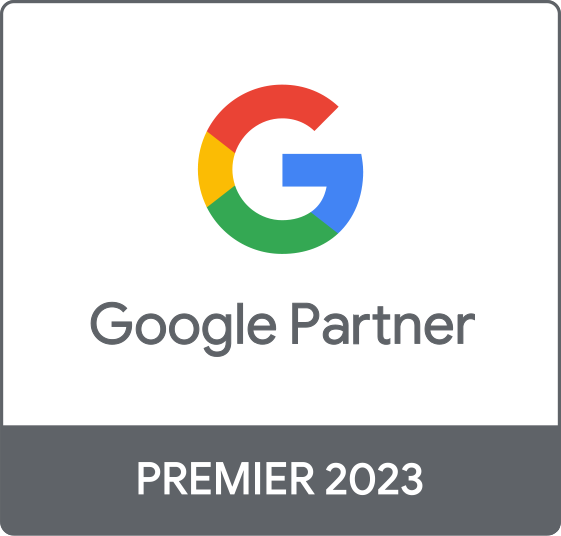Looker Studio for Cybersecurity Marketing: Your Performance Reporting FAQs
In the fast-paced world of cybersecurity marketing, demonstrating performance and ROI is paramount. A scattered collection of platform-specific reports from Google Ads, Analytics, and your CRM can obscure the full picture of your marketing funnel. Looker Studio offers a powerful solution by consolidating these disparate data sources into a single, interactive, and shareable dashboard. This allows teams to move beyond simple metrics and uncover actionable insights, track the entire customer journey, and make smarter, data-driven decisions to optimize campaigns and prove value to stakeholders.
What are the key advantages of using Looker Studio for our monthly performance reports?
Unify Your Data for a Single Source of Truth
The primary advantage of Looker Studio is its ability to connect to hundreds of data sources, allowing you to create a comprehensive and unified view of your marketing performance. Instead of presenting separate reports from Google Analytics, Google Ads, and HubSpot, you can integrate them into one interactive dashboard. This provides a holistic view of your funnel, from ad clicks to lead generation and MQLs, creating a single source of truth that aligns all stakeholders.
Dynamic and Customizable Visualizations
Looker Studio provides unmatched flexibility in creating customized reports and dashboards. You can move beyond static spreadsheets and build engaging, easy-to-interpret visual reports with various charts, graphs, and tables. This allows you to tailor the presentation to your specific business goals, telling a compelling story with your data. Whether it's tracking campaign effectiveness or monitoring high-level business objectives, the visual format makes complex data accessible to everyone.
Enhanced Collaboration and Accessibility
Sharing insights is seamless with Looker Studio. Reports can be easily shared with team members and clients, fostering real-time collaboration. Because it's a free tool with powerful features, it democratizes data analysis, enabling teams to access, explore, and discuss crucial business metrics on automated dashboards without the need for specialized software. This ensures everyone is working from the same up-to-date information.
What are the essential KPIs that every cybersecurity marketing dashboard should include?
A successful cybersecurity marketing dashboard should be structured to mirror the marketing and sales funnel, providing insights at each stage of the buyer's journey. By organizing KPIs this way, you can clearly demonstrate how marketing activities translate into business impact.
Top-of-Funnel (TOFU): Awareness & Engagement
This stage measures your ability to attract your target audience. The goal is to track overall reach and how users are engaging with your content.
- Website Traffic: Total sessions, users, and pageviews, segmented by channel (Organic, Paid, Direct, etc.).
- Engagement Metrics: Bounce rate, average session duration, and pages per session.
- Social Media Engagement: Shares, comments, and clicks, particularly on platforms like LinkedIn.
Middle-of-Funnel (MOFU): Lead Generation
Here, the focus shifts to converting anonymous traffic into known leads. These KPIs measure the effectiveness of your lead magnets and conversion points.
- Lead Conversion Rate: The percentage of visitors who become leads (e.g., by downloading a whitepaper or registering for a webinar).
- Total Leads/MQLs: The absolute number of Marketing Qualified Leads generated.
- Cost per Lead (CPL): The marketing spend divided by the number of leads, crucial for measuring campaign efficiency.
Bottom-of-Funnel (BOFU): Business Impact
These are the most critical KPIs, as they connect marketing efforts directly to revenue and sales pipeline.
- Demo Requests / Sales Qualified Leads (SQLs): The number of leads who have shown purchase intent.
- Customer Acquisition Cost (CAC): The total sales and marketing cost to acquire a new customer.
- Marketing-Sourced Pipeline/Revenue: The amount of sales pipeline or closed-won revenue directly attributable to marketing campaigns.
Can we create custom filters in Looker Studio to see performance by campaign, region, or product?
Yes, absolutely. Creating custom filters is a core feature of Looker Studio that transforms a static report into an interactive and exploratory dashboard. This functionality is essential for drilling down into your data to uncover specific insights without needing to create multiple versions of the same report.
How Filters Work
Looker Studio allows you to add 'Controls' to your report, which act as filters for your data. You can add several types of controls, including:
- Drop-down lists: Perfect for filtering by dimensions with a defined set of values, like 'Campaign Name', 'Country', or 'Product Name'.
- Date range controls: Allows users to select a specific time frame to analyze performance.
- Input boxes: Useful for searching for specific text within a dimension, such as a campaign ID or keyword.
- Sliders: Good for filtering by a numerical range, like cost or conversion value.
Applying Filters for Granular Analysis
You can configure these filters to apply to an entire report page or just specific charts. For example, you could have a global dashboard with a 'Region' filter at the top. When a stakeholder selects 'North America', all charts on the page—from lead generation trends to ad performance—will automatically update to show data only for that region. Similarly, adding a 'Campaign' filter lets your team isolate the performance of a specific initiative to evaluate its ROI directly. This empowers stakeholders to self-serve and answer their own questions, making your reports far more valuable and efficient.
How do we integrate data from Google Ads, HubSpot, and Google Analytics into a single Looker Studio report?
Integrating data from Google Ads, HubSpot, and Google Analytics is a foundational step in creating a unified Looker Studio dashboard. The process varies slightly between Google-owned products and third-party platforms like HubSpot.
Connecting Google Analytics and Google Ads
For Google Analytics (GA4) and Google Ads, the process is straightforward. Looker Studio has built-in, free connectors developed by Google. To add these sources:
- In Looker Studio, click 'Create' and select 'Data Source'.
- Search for the 'Google Analytics' or 'Google Ads' connector.
- Authorize Looker Studio to access your account.
- Select the specific GA4 property or Google Ads account you want to connect.
- Click 'Connect' to add it as a data source available for use in your reports.
Connecting HubSpot with Partner Connectors
HubSpot does not have a native, free connector built by Google. To integrate HubSpot data, you must use a third-party 'Partner Connector'. These are services that bridge the gap between HubSpot's API and Looker Studio. Popular and reliable options include connectors from companies like Supermetrics, Stitch Data, Fivetran, and Improvado.
The general process is:
- Choose a third-party connector service and subscribe to their platform. Many offer free trials.
- Within the connector's interface, authenticate both your HubSpot account and your Google account.
- Configure the HubSpot data you want to pull (e.g., contacts, deals, companies).
- The service will then provide a unique connector link to use within Looker Studio.
- In Looker Studio, find the partner connector in the gallery, and use the credentials or link provided to add HubSpot as a data source.
Once all three sources are added to your report, you can begin building charts from each or use data blending to combine them for a full-funnel view.
What is a good way to visualize regional performance data, such as a heat map?
Looker Studio offers powerful and intuitive options for visualizing regional performance data through its Google Maps integration. The best visualization depends on the granularity of your location data and the story you want to tell.
Filled Maps (Choropleth Maps) for High-Level Views
If you want to compare performance across well-defined geographical areas like countries, states, or provinces, the Filled Map is an excellent choice. This type of map shades each region based on the value of a specific metric. For instance, you could visualize which countries are generating the most leads, with darker shades representing higher lead counts. This provides an immediate, high-level understanding of your strongest and weakest markets.
Heat Maps for Density and Concentration
When you need to visualize the density of data points in a more granular way, such as by city, postal code, or even specific latitude and longitude, a Heat Map is the ideal tool. Instead of shading a defined border, a heat map displays intensity using a color gradient. For example, you could plot the location of every demo request to see which metropolitan areas have the highest concentration of sales-ready leads. This is particularly useful for identifying clusters of activity and can help inform decisions about where to focus sales efforts or host regional events.
Bubble Maps for Comparing Metrics at Specific Points
A Bubble Map is another useful option. It places circles of varying sizes and/or colors over specific locations (like cities). The size of the bubble can represent one metric (e.g., number of MQLs), while the color can represent another (e.g., average deal size). This allows you to compare multiple KPIs in a single geographic visualization.
Can we track both primary conversions (demos) and micro-conversions (button clicks) in the same report?
Yes, tracking both primary (macro) and micro-conversions in the same Looker Studio report is not only possible but also highly recommended for a complete understanding of user behavior and funnel performance. This approach allows you to see both the ultimate business goals and the smaller steps users take along the way.
Data Collection is Key
The first step is to ensure all desired conversions are being tracked in your data source, typically Google Analytics 4 (GA4). You should configure events for everything you want to measure. For example:
- Primary Conversions: Events like 'generate_lead' (when a demo form is submitted) or 'purchase'.
- Micro-Conversions: Events for actions like 'file_download' (for a whitepaper), 'video_start', or clicks on specific call-to-action buttons.
Once these events are flowing into GA4, they become available as metrics in Looker Studio.
Visualizing in Looker Studio
In your report, you can visualize these different conversion types to tell a clear story:
- Scorecards for Primary KPIs: Use large, prominent scorecards at the top of your dashboard to display key metrics like 'Demo Requests' or 'MQLs'. This keeps the main goals front and center.
- Tables for Micro-Conversions: A table is an effective way to list various micro-conversions and their completion counts. You can create a table with 'Event Name' as the dimension and 'Event Count' as the metric, then filter it to show only your designated micro-conversion events.
- Calculated Fields for Funnel Rates: You can use calculated fields to create conversion rates between stages. For example, you could create a metric that calculates the percentage of users who downloaded a whitepaper (micro) and then went on to request a demo (macro). This helps you understand which micro-conversions are most effective at driving users toward your primary goals.
How do we share a Looker Studio report with stakeholders who don't have a Google account?
Looker Studio provides flexible sharing options that allow you to provide report access to stakeholders even if they do not have a Google account. The two primary methods for this are generating a public link and downloading the report as a PDF.
1. Share via a Public Link
This is the most common and effective method for sharing a live, interactive report. Under the 'Share' menu, you can manage access via link sharing. The key setting is:
- 'Anyone with the link can view': This option generates a URL that can be opened by anyone, regardless of whether they are logged into a Google account. The stakeholder gets the full interactive experience, including the ability to use filters and change date ranges, but they cannot edit the report. This is ideal for sharing with external clients or partners. Be mindful that anyone who gets this link can view the data, so it should not be used for highly sensitive information unless other security measures are in place.
2. Download as a PDF
For static, point-in-time reporting, you can download the entire report or specific pages as a PDF. This is a great option for formal monthly summaries or for stakeholders who prefer a document they can save offline.
When downloading, Looker Studio provides several useful options:
- Select specific pages: You can choose to export only the relevant pages.
- Add a password: For an extra layer of security, you can password-protect the PDF file, ensuring only those with the password can open it. You can then share the file via email and provide the password through a separate, secure channel.
While direct invitations to edit or comment on a report require a Google account, these two methods provide robust solutions for view-only access for any stakeholder.
Is it possible to schedule automated report delivery from Looker Studio?
Yes, Looker Studio includes a powerful and easy-to-use feature called 'Schedule email delivery'. This allows you to automate the distribution of your reports as PDF attachments, ensuring that key stakeholders receive regular performance updates without any manual intervention.
How to Set Up a Schedule
You can find this option by clicking the 'Share' button in your report and selecting 'Schedule email delivery'. This opens a dialog where you can configure the automated send. The key settings include:
- Recipients: You can enter a list of email addresses (up to 50) to receive the report. This can include internal team members, management, or external clients.
- Custom Subject and Message: You can customize the email's subject line and body text to provide context. For example, a subject like "Monthly Cybersecurity Marketing Performance Report" clearly communicates the email's purpose.
- Pages: You have the choice to send all pages of the report or select specific ones. This is useful for tailoring the report to different audiences (e.g., sending only the executive summary page to leadership).
- Schedule Frequency: Looker Studio offers flexible scheduling options. You can set the report to send daily, weekly, monthly, or even set up a custom recurrence, such as every Tuesday and Thursday.
Benefits of Automated Delivery
Automating report delivery saves significant time and ensures consistency in communication. Stakeholders can rely on receiving timely updates directly in their inbox, which encourages regular review of performance data. The report sent is a PDF snapshot based on the default date range and filters set in the report at the time of sending, providing a consistent point-in-time record.
How do you handle data blending from different sources to ensure accuracy?
Handling data blending is crucial for creating accurate, unified reports, and it requires careful attention to detail. Blending in Looker Studio works by merging data from two or more tables using a common field known as a 'join key'. Accuracy depends heavily on how you configure this join.
1. Select the Right Join Key
The foundation of an accurate blend is a reliable join key—a dimension that exists and is formatted identically across all data sources you want to combine. Common keys in marketing reports include 'Date', 'Campaign Name', 'Campaign ID', or 'URL'. If the keys do not match exactly (e.g., 'google' in one source and 'Google' in another), the data will not join correctly, leading to null values and incomplete reports.
2. Use Calculated Fields for Cleanup
Often, join keys are not perfectly clean out of the box. Before blending, it's a best practice to use calculated fields to standardize the data. For example, you might use functions like `LOWER()` to make campaign names all lowercase or `CONCAT()` to create a consistent URL structure to serve as a key. This pre-blending cleanup is vital for ensuring the join condition works as expected.
3. Choose the Correct Join Type
Looker Studio offers several join types (left, right, inner, full outer). A Left Outer Join is the most commonly used and often the safest choice. It takes all the rows from the 'left' table (your primary data source) and combines them with matching rows from the 'right' table. If there's no match, the data from the left table is still kept. This prevents you from accidentally losing data from your primary source.
4. Test and Validate Incrementally
To ensure accuracy, don't try to blend everything at once. Start by blending just two data sources with a single join key. Create a simple table to verify that the metrics are aligning correctly and that totals are not being unexpectedly inflated. Check for a one-to-one relationship where possible to avoid duplication. Once you've validated the initial blend, you can then add more sources sequentially. This methodical approach makes it much easier to troubleshoot any discrepancies.
Can we build a report that compares our paid media performance to our organic traffic performance?
Yes, building a report to compare paid media and organic traffic performance is a core use case for Looker Studio and one of the main reasons for using a centralized dashboarding tool. This is typically achieved by connecting to your web analytics and ad platforms and then combining the data.
Step 1: Connect Your Data Sources
First, you need to add the relevant data sources to your Looker Studio report:
- Google Analytics (GA4): This will be your source for organic traffic data, including metrics like Sessions, Users, Engagement Rate, and Conversions. It also contains paid traffic data, which is useful for direct comparison.
- Google Ads: This source provides paid-media-specific metrics like Cost, Clicks, Impressions, and Cost Per Click (CPC).
- Google Search Console (Optional): A great source for organic search performance, including which queries are driving traffic.
Step 2: Visualize Side-by-Side
For a simple comparison, you can place charts from different data sources next to each other. For example:
- Create a time series chart using Google Analytics data, and use the 'Default Channel Grouping' dimension to show trends for 'Organic Search' and 'Paid Search'.
- Next to it, place a scorecard from Google Ads showing the total 'Cost' for the same period.
Step 3: Blend Data for a Deeper Analysis
For a more integrated view, you can blend your data sources. A common approach is to blend Google Analytics and Google Ads data using 'Date' as the join key. This creates a single, unified data source that contains fields from both platforms. With this blended data, you can create powerful visualizations:
- A single table that shows Date, Organic Sessions (from GA), Paid Sessions (from GA), and Spend (from Google Ads) for each day.
- A calculated field for 'Cost per Organic Session' (which would be $0) versus 'Cost per Paid Session' to directly compare efficiency.
- A combo chart that plots Organic and Paid conversions on one axis and marketing spend on another to visualize the relationship between investment and outcomes across channels.